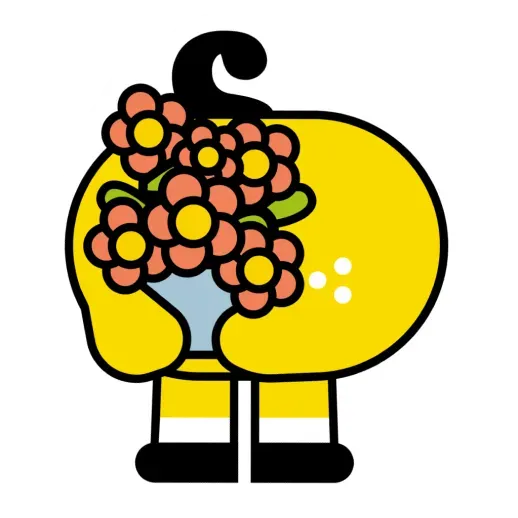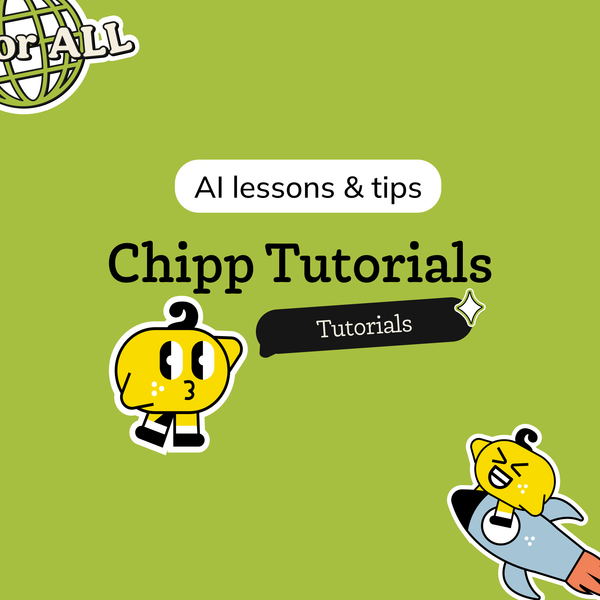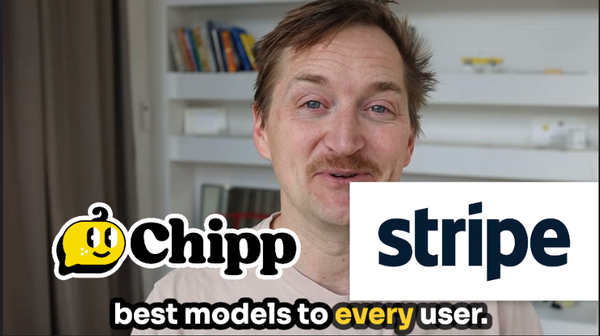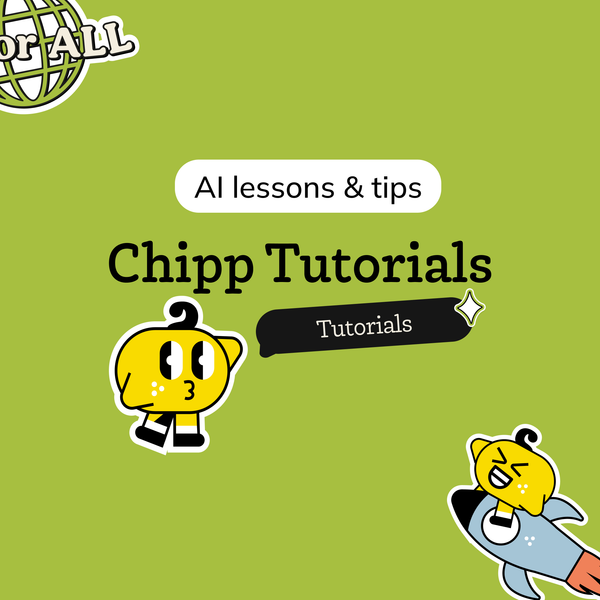What if your Chipp AI could do more than just answer questions—it could react to live data, log leads, automate content ideas, manage event signups, or instantly update your CRM… all without coding? 🤔
With Chipp’s ability to connect to any datasource using Zapier and Google Sheets, you can empower your agent to become a true business teammate, not just a chatbot.
Use Case Inspiration: What Can You Build With Chipp + Live Data?
- Event Planning: Collect ideas for community events, track RSVPs, and manage attendee lists automatically.
- Lead Collection & Sales: Capture leads from website forms or chat, route info to your CRM, and have your agent visualize or follow up instantly.
- Task & Project Management: Log feature requests or tasks from conversations and sync with project boards like Trello or Asana.
- Content Brainstorming: Gather blog post suggestions from staff or users, send them to a spreadsheet, and let your agent showcase or prioritize the best ideas.
- Customer Support & Feedback: Save customer tickets, feedback, or bug reports in real time for your support or product team.
- Member Engagement: Track user activity, preferences, or poll responses across platforms and let Chipp personalize messages or updates.
- Resource Curation: Auto-update links, reading lists, or curated resources that your Chipp agent can present on demand.
- Operational Dashboards: Have Chipp fetch the latest metrics, inventory numbers, or scheduling info right from Sheets to any chat or workflow.
- Education & Tutoring: Log student submissions or questions in a sheet and let your agent provide tailored tips or progress tracking.
These are just starting points—if you can get it into a spreadsheet, you can make Chipp work for it!
How to Bring Data into Chipp from Any Datasource: Step-by-Step Guide
Watch the whole tutorial above, or run step-by-step below. 💪
Step 1: Understand Your Use Case
This workflow is demonstrated for a community management scenario, such as generating ideas for community events.
- The flow: Use Chipp to generate ideas, send those ideas to Zapier for enhancement, and store everything in Google Sheets. Then, test retrieving these ideas back into Chipp.
Step 2: Set Up Your Prompt in Chipp
- Create a Prompt:
- Use a prompt generator to describe what you want Chipp to do (e.g., “generate event ideas and store them”).
- Generate and save this prompt inside Chipp.
Step 3: Configure Zapier
- Set Up a Zap with Catch Hook:
- In Zapier, create a Zap using the “Catch Hook” trigger.
- This allows Chipp to send data to Zapier.
- Test the Zap:
- After setting up the Catch Hook, perform a test from Chipp to make sure Zapier receives the data.
- Copy the Catch Hook URL that Zapier provides; you’ll need it for the next step.
Step 4: Integrate Chipp with Zapier
- Create a Custom Action in Chipp:
- Go to the section in Chipp for defining custom actions.
- Click “Add Custom Action.”
- Fill out the following details:
- Title and description for your custom action.
- Paste in the Zapier Catch Hook URL.
- Set the method to “POST.”
- No need for a path or query parameters at this stage.
- Define body parameters if needed.
Step 5: Use Google Sheets as Your Data Store
- Inside Zapier, set up an action to take the data received from Chipp and add it to Google Sheets.
- Use Zapier to enrich/process data as you wish between Chipp and Sheets.
Step 6: Test Retrieval from Google Sheets to Chipp
- Run a test to ensure you can pull (retrieve) information from Google Sheets back into your Chipp app. We like to use Sheety to make it even easier.
- Check that the integration allows for smooth data fetching from Sheets into Chipp.
Learn By Watching
Want to see the workflow in real time?
Watch the full tutorial on YouTube for a step-by-step demo of every click and option.
Chipp makes it simple to bring your live data into every conversation and workflow. What will YOU build next?